Description
Stone River Elearning – Game Development with Unity 5
Quickly build stunning multi-platform games
Game development is an ever changing, constantly improving, and highly dynamic area to work in. Things are on the move constantly, and if you’re not careful you can get left behind. That’s why it’s important to keep your skills at the top level and to familiarise yourself with the latest tools and programs out there. This course will do just that by getting you up to speed with Unity5, the newest version of one of the industry’s leading development engines.
Become a Unity 5 Developer
- Build your first functioning game in 60 minutes
- Create more complex games as your skills improve
- Increasing levels of complexity to cater for both beginners and experienced developers
- Grasp game development fundaments in a practical way
- Gain practical skills than can instantly be used in the real world
Learn the Secrets of Unity 5 Game Development
Whether you’re completely new to game development or have gained some experience developing games with Unity already, this course is for you. With 85 lectures and 9.5 hours of content, it takes s off at beginner level and advances up to more complex projects.
This course goes beyond merely explaining or showing you how everything works; you’ll be shown how, and then you’ll do it for yourself. As you progress through the course you’ll create three games of increasing complexity; a trivia game to demonstrate programming basics and show you the Unity user interface, followed by a 2D platforming game, and to finish, first person shooter game complete with visual effects and artificial intelligence.
By creating these games, you’ll learn all about scripting and user interface including questions and answer options, creating different levels, adding audio, freezing game play, building scenes, learning Nav Mesh, character and object movement, and game narrative, among other things.
This course emphasises coding and development, and is suitable for anyone who wants to learn to develop games or learn how to code. To this course, you will need to have Unity installed on your computer; we’ll show you everything else from there.
About Unity 5
Unity is a games engine used to create and develop 2D and 3D games and interactive experiences. It is fast becoming the industry standard for creating multiplatform games. Unity5 is the latest version of the tool, and includes a number of advanced powerful features such as a 64-bit editor, frame debuggers, graphics command buffers, and more.
Course Curriculum
- What is Unity 3D (1:30)
- Unity Interface and Navigating the Scene View (3:31)
- Creating and manipulating basic objects (3:25)
- Wrapping up the Basics of the Unity Editor (1:34)
- Section 1 Quiz
- Introduction to Scripting and UI (0:28)
- Overview of Trivia Game (0:58)
- Creating The Question Banner (8:27)
- Adding the Answer Buttons (3:36)
- Introduction to Scripting (5:54)
- More Data Types (4:41)
- Creating A Structure (9:04)
- Finishing The Question Structure (8:03)
- Assigning The Question To The UI (12:29)
- Making The Answers Interactive (6:32)
- Assigning A Random Question (5:13)
- Getting The Question Numbers (7:54)
- Transitioning Between Questions (5:42)
- Showing Results (11:20)
- Creating a Play Again Button (4:15)
- Delay Next Question (5:51)
- Giving Feedback (9:07)
- Commenting The Code And Final Touches (10:18)
- Building the Game (4:48)
- Section 2 Quiz
- Overview of the 2D Platformer (0:33)
- 2D Platformer Design (1:37)
- Creating the Project and Importing the 2D Package (3:09)
- Begining Level 1 Design And Importing Assets (6:19)
- Setting Up The Elevator Platform (8:33)
- Setting up the Kill Floor (2:27)
- Creating The Ui For Health (5:10)
- Spinning The Buzzsaw And Depleting Health (6:26)
- Setting Up The Knockback Function (8:14)
- Pausing Movement For Knockback (6:26)
- Transitioning To The Next Level (7:15)
- Designing The Second Level (12:09)
- Making The Buzzsaw Move Up And Down (10:08)
- Designing Level 2 (7:57)
- Adding The Play Again Button (7:44)
- Putting in Backgrounds (3:07)
- Showing A Message At The End Of A Level (8:23)
- Freezing The Player At The End Of A Level (5:28)
- Improving Level Creating Workflow (3:36)
- Adding Audio (3:59)
- Wrapping Up Audio And Fixing Collision Bug (4:58)
- Section 3 Quiz
- Overview of Horror FPS (1:47)
- Introduction to Horror Shooter Game and Finite State Machines (1:45)
- Creating The Project And Importing Assets (5:14)
- Building The Scene For Character Navigation (5:11)
- Baking The Nav Mesh And Setting A Desitination (7:27)
- Finding The Closest Waypoint (9:46)
- Creating The Pursue Behavior (9:44)
- Turning The Head (8:38)
- Restructuring Scan For Player (8:21)
- Casting A Ray To Check For Player (8:20)
- Creating Rays At More Angles (3:57)
- Making Enemy Look At The Player (8:57)
- Tilting The Enemy When Going Up Ramps (9:59)
- Lighting The Scene (7:34)
- Giving The Enemy An Animation (9:58)
- Cleaning Up The Ai Test Scene (4:29)
- Introduction To Particle Systems (11:42)
- Creating The Flame Thrower Effect (11:16)
- Making The Flame Thrower Effect Work While Moving (6:26)
- Testing For Flame Thrower Collision (7:06)
- Creating The Death Screen And Managing Health (7:59)
- Take Damage And Heal Functions (11:24)
- Creating Conditions For Flame Thrower Toggle (9:01)
- Creating The Toggle Flame Function (6:52)
- Improving Enemy Collision (4:18)
- Importing The Stun Gun Assets (3:38)
- Creating The Stun Gun Particles (11:21)
- Making The Stun Gun Reduce Enemy Health (8:20)
- Creating The Disable Corutine (4:31)
- Managing Stun Gun Input (3:53)
- Limiting Stun Gun Shots (11:07)
- Improving The Disabled State (9:17)
- Hiding The Cursor And Fixing Healing (7:30)
- Improving The Collision For The Player (4:22)
- Setting Up The Charging Station (10:28)
- Recharging The Stungun (4:22)
- Showing Recharge Message (6:25)
- Section 4 Quiz
- Overview of Level Building (0:44)
- Making Some Of The Environment Prefabs (10:44)
- Making The Rest Of The Environment Prefabs (2:50)
- Setting Up And Animators For The Door And Door Switch (7:35)
- Making The Door Open And Close Automaticly (8:34)
- Unlocking A Door With The Door Switch (10:44)
- Changing The Door Appearance When Locked (9:30)
- Adding Lights To The Prefabs (7:38)
- Setting Up The Scene For Level Building (7:07)
- Making The First Room (8:16)
- Finishing The Rest Of The Walls (7:54)
- Laying Out The Props For The First Room (5:33)
- Laying Out The Rest Of The Props In The Level (6:06)
- Making The Level’s Nav Mesh (6:10)
- Adding The Enemies And Their Paths (7:45)
- Locking The Doors And Targeting The Player (4:34)
- Fixing The Tilt Bug (8:04)
- Adding Ceiling And Overhead Lights (5:18)
- Adding The End Game Condition (7:52)
- Section 5 Quiz
- Overview of Adding the Sounds and Finishing the Game (0:51)
- Going Over the Sound Effects and Adding Ambient Sound (3:31)
- Adding The Stun Gun Fire Sound (6:52)
- Adding The Recharge Sound (10:18)
- Adding The Enemy Movement Audio (9:56)
- Adding the Flame Audio (3:33)
- Adding The Hurt Sounds (7:00)
- Adding The Door Opening And Closing Audio (4:15)
- Setting Up The Snapshots For The Reverb Effect (8:50)
- Setting Up The Snapshot Triggers (8:26)
- Final Fixes And Making The Build (8:43)
- Course Recap And Future Resources (3:43)
- Section 6 Quiz
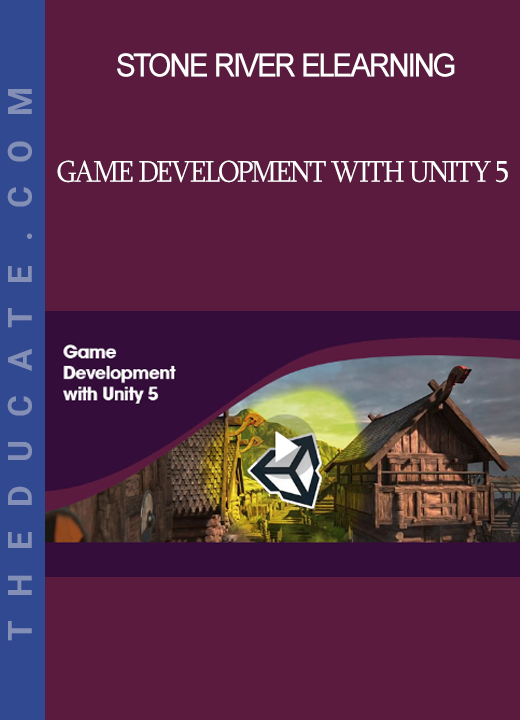
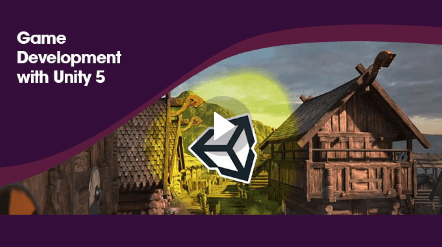

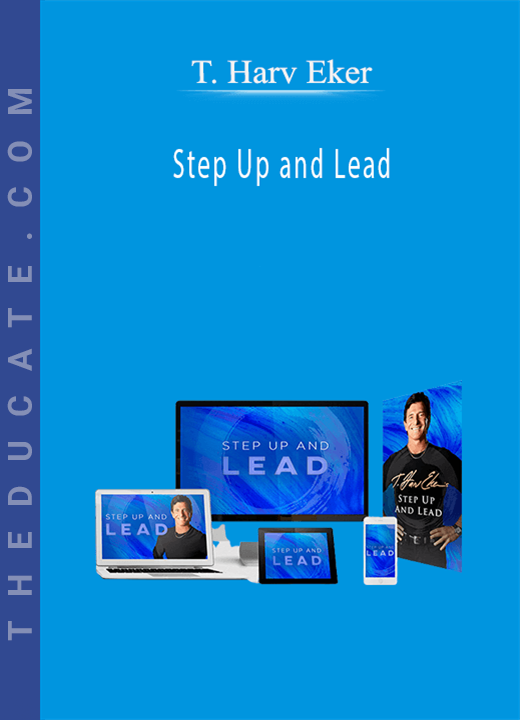

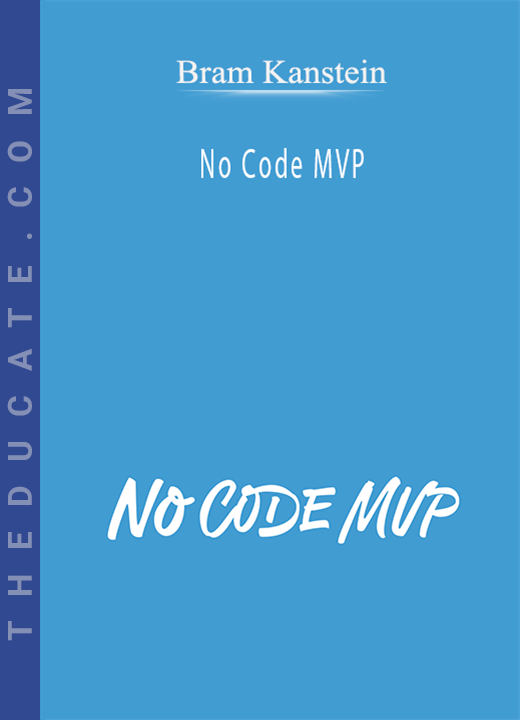
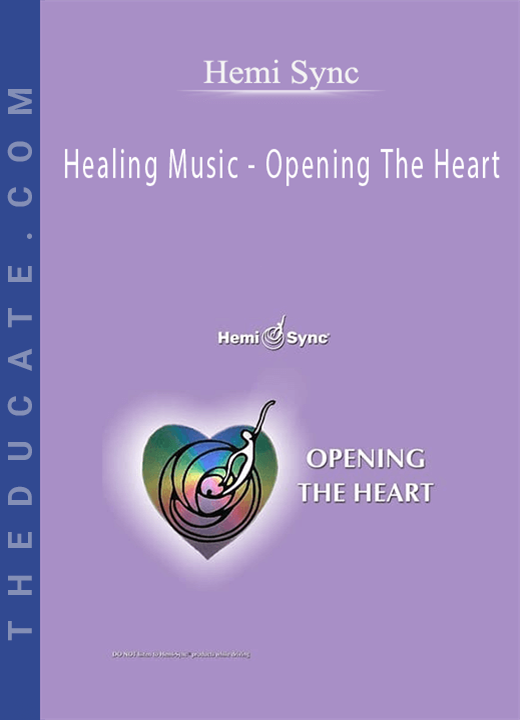
Reviews
There are no reviews yet.